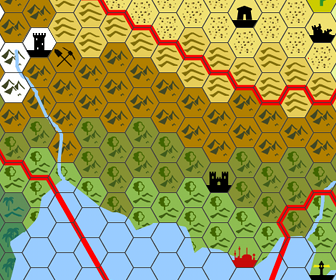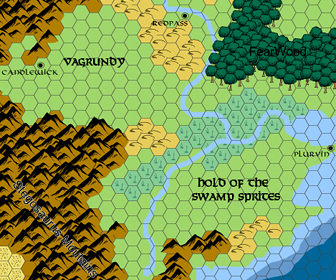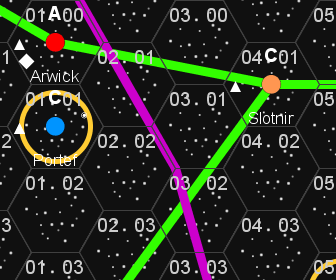“Hexographer is a great, quickly acquired and configured, utility-rich cartography tool with an intuitive, beginner-friendly interface, and a very accessible price-point.” –Ben McFarland, Kobold Quarterly
Hexographer is a map-making software program that allows users to create hex-style maps as well as town maps, battlemats and hex star-maps. These maps are popular for role-playing games such as Dungeons and Dragons. However, they are useful for many other role-playing games, board games, miniatures games and wargames. The software has Free and Pro versions. The free version (link goes to a page where you can launch it from your web browser) is the same program except the Pro version has a few extra features and it is installed and runs on your computer. (No internet connection required.) See the full list of features.
The software is written in Java, so it (both the free and pro versions) runs on many different types of computers: Windows, MacOSX & Linux.
Gazetteer Style Maps
Hexographer was initially created to easily make maps in the classic Gazetteer style. When you create a new map you may set it to be random (and you may configure the random generator) or a solid terrain type, including “blank” or “empty” terrain. (Blank is a solid light grey hex and empty is an unfilled hex.)
If you create a blank or empty map, you may use the “Terrain Wizard” feature which lets you sketch the map in roughly (just some lines of terrain hexes) and it will fill the rest of the map for you. Read more.
Adding/editing terrain is as simple as clicking a button for the hex terrain or feature icon (city/ruins/castle/etc.) you want and clicking or dragging the hexes where you want it on the map. Lines and text are almost as easy. More complete text and video tutorials are available.
1st Edition Style Maps
Hexographer also makes creating 1st edition style maps easy. (For lack of a better term.) As you can see the map is similar to a boxed set map from the early/mid 1980s.
This map was created using mountain, forest and hill icons from the “Map Items” tab; swamp and desert icons from the “Terrain” tab; and town icons (the circled dots) from the “Symbols” tab. The main landmass and differing ocean levels are polygons created using the “Contours” tab.
Note: The backgrounds for the hills which match hexes were done by using the “hills” icon from the “Terrain” tab, but with the actual hills icon turned off using the “Configure Hexes” tab leaving just the hills background color.
For a more complete tutorial see the 1st Edition map style tutorial.
City/Town Maps
Hexographer now has over 50 built-in city building icons as well as icons for farm fields, walls, and towers which are appropriate for a city or town’s scale.
Use the “Map Items” tab to select the building type, then just click where you’d like it placed. Set the building’s width, height and rotation before placing it or select it after placement for editing.
These icons cover a full list of building types which match the buildings needed for recent city building or city management style games.
Use lines and polygons (“Shapes” tab) to draw roads and areas of water.
Cosmic/Star Maps
Also built into Hexographer are icons and features which make cosmic/star maps easy to create.
The various star icons are on the “Cosmic” tab. Near those icons are controls for changing the colors of the icons and adding a circle around the icon and coloring the circle.
The tab also has controls for “Feature Decorations.” These are small symbols around the edges of the feature icon’s hex. You may set the symbol and where in the hex it is placed using a clock convention. (6:00 is at the bottom center of the hex, etc.) More customizable feature decorations are available by right clicking a hex that already has a feature icon. For even more, read the tutorial for making maps like these in Hexographer.