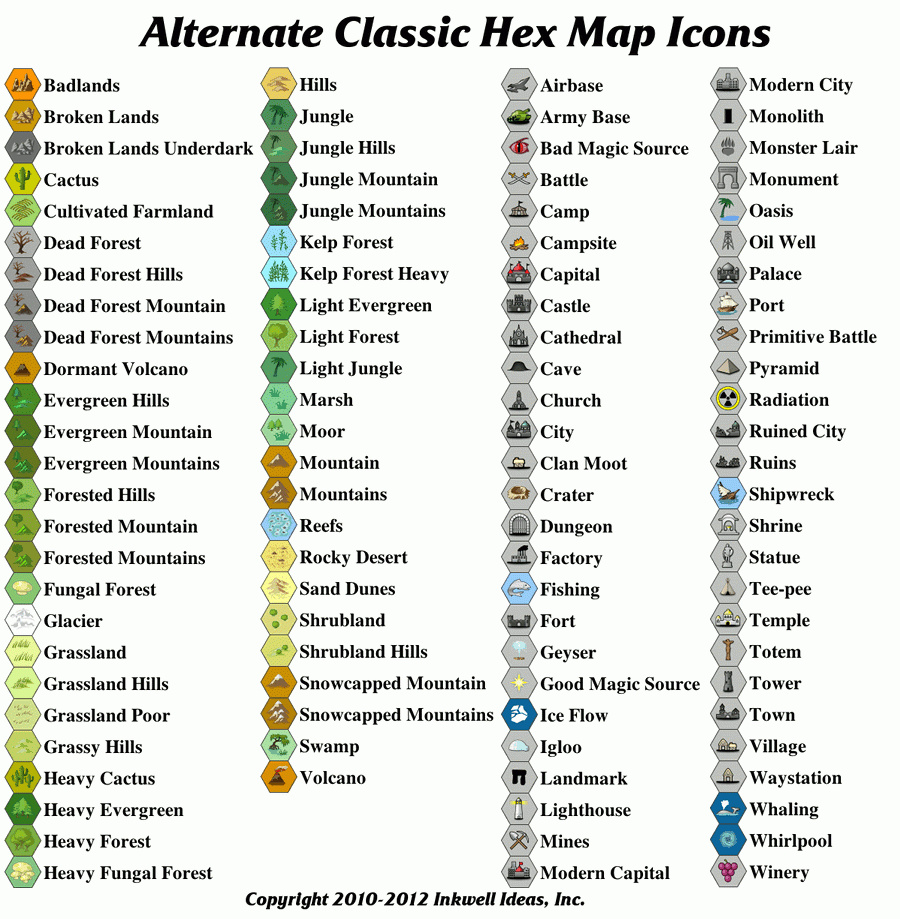One of the frequently asked questions is “Can I publish maps using Hexographer?” The short answer is that while Inkwell Ideas doesn’t have a problem with that, there is no way to guarantee there won’t be issues from others. Therefore, Inkwell Ideas has worked closely with artist Keith Curtis to develop an alternate set of icons.
You may order these using the order buttons in the left sidebar. Note: The system is automated, so usually you’ll get an email with a download link within minutes.
These icons are almost a one-for-one replacement of the default Hexographer icons. (A few icons are very simple and therefore didn’t need to be replaced… a few others were added to Hexographer as/after Keith finished these–we may add more and anyone who purchases a set of icons can always get the updated set.) While they are different, we think anyone who loves the style will appreciate these new icons. See the sample to the right for the full list. Right-click the image and choose to view the image to see more detail.
Like the default Hexographer icons, these are 250×250 transparent PNG images. Therefore, they should look nice scaled to print even as 1″ hexes at 300dpi.
Note: You may not resell, give away or redistribute the icons except as part of a map (image, pdf, or print.)
To use them you’ll need the Pro version of Hexographer. Follow these steps:
- Unzip the file somewhere on your computer.
- Open Hexographer and create or load a new map.
- Go to the “Configure Hexes” tab and click the “Import Settings” button near the bottom.
- Use the file browser that appears, browse to the place where you unzipped the files and choose for the alt-icons.properties file.
- Back in the “Configure Hexes” tab, near the bottom, click “Apply.” Go back to your map and any terrain type which has a multicolored icon should be changed.